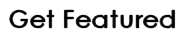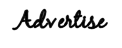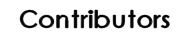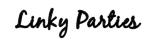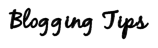I'm not sure if you can see it but the arrow on the left is pointing to a light gray border and the arrow on the right is to show you how the header is outside that border. Not good. Fixing this problem is actually pretty simple. The first thing I do is remove the border altogether. That's just a matter of preference really but since this is my blog, we'll do it my way. lol
Step 1 - Removing Border from Header
Step 1 - Removing Border from Header
- Go to your "Layout" tab and click on "Edit HTML"
- Find this block of code:
#header-wrapper {
width:660px;
margin:0 auto 10px;
border:1px solid $bordercolor;
}
#header-inner {
background-position: center;
margin-left: auto;
margin-right: auto;
}
#header {
margin: 5px;
border: 1px solid $bordercolor;
text-align: center;
color:$pagetitlecolor;
Anywhere you see border: 1px in this section, change it to 0px (that's a zero, not an "oh"). That will remove the border from around the entire header.
Step 2 - Centering Header (I got this information from this blog)
margin-$startSide: auto;
margin-$endSide: auto;
width:660px;
margin:0 auto 10px;
border:1px solid $bordercolor;
}
#header-inner {
background-position: center;
margin-left: auto;
margin-right: auto;
}
#header {
margin: 5px;
border: 1px solid $bordercolor;
text-align: center;
color:$pagetitlecolor;
Anywhere you see border: 1px in this section, change it to 0px (that's a zero, not an "oh"). That will remove the border from around the entire header.
Step 2 - Centering Header (I got this information from this blog)
- While still in "Edit HTML" mode, find this block of code:
margin-$startSide: auto;
margin-$endSide: auto;
}
ADD THESE 2 LINES RIGHT BELOW margin-$endSide: auto;
position: relative;
left: -25px;
So now your code should look like this:
#header img {
margin-$startSide: auto;
margin-$endSide: auto;
position: relative;
left: -25px;
}
Here's the only somewhat tricky part and by tricky I mean you may have to play around
with the numbers a bit. See where it says -25px;? You may have to adjust the numbers
less than -25 or maybe more than -25 to get it closest to the center on your
particular blog. Make sure you "PREVIEW" before you save. Wallah - you're done. :)
Hopes this helps. If you use this tutorial, please be sure to let me know by leaving me a comment. :)
with the numbers a bit. See where it says -25px;? You may have to adjust the numbers
less than -25 or maybe more than -25 to get it closest to the center on your
particular blog. Make sure you "PREVIEW" before you save. Wallah - you're done. :)
Hopes this helps. If you use this tutorial, please be sure to let me know by leaving me a comment. :)